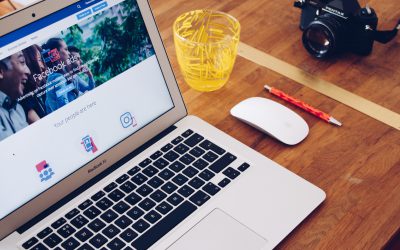In your Dashboard, click on ‘Properties’ on the panel on the left of the screen

You will be taken to the ‘Properties’ section. If you are adding a property for the first time, simply click on ‘Get Started’. If you have added a property before, simply click on ‘Add Another Property’ as shown in the image below.

Now, a pop-up would appear and you can start adding ‘Property Details’. First, add the ‘Address’, and then ‘Description of the Property’ (you can copy your MLS description). You can choose to add the ‘Asking Price’ if you wish as this is optional. Once done, simply click ‘Continue’ to proceed.

Click on the ‘Click or drag file to this area to upload’ and then choose images from your computer to upload. You can choose to add all images at once. If you want to delete any images, you can simply click on the image that has been added, and drag it back to the upload area. Once you’re happy with your images, simply click on ‘Continue’ to proceed.

After uploading images, you reach the final step. Additional details such as ‘Number of Bedrooms’, ‘Number of Bathrooms’, ‘Youtube Link’, ‘MLS number’ etc., are all optional details. If you wish to add any of the details, simply click on the link in blue, and the respective field will open up. Now, you can simply add values in the box accordingly. Once done, simply click on ‘Add Property’ and you’re done!
Please ensure the format of your Youtube and Matterport links are as follows:
Youtube link format: https://www.youtube.com/embed/h2mynq5P00s
Matterport link format: https://my.matterport.com/show/?m=xxxxxxxxx

Once you click on ‘Add Property’, your property will be added in the ‘Properties’section as shown in the image below

This Agent Tripled His Commissions Just With Social Media
Learn how this real estate agent tripled his commissions just with social media and how you too can become a social media superstar.
Why You Can’t Just “Boost” Your Real Estate Listing
That big blue button has tempted you before right? You want to Facebook Boost your Real Estate listing. Find out why you shouldn’t!
How Much Should Realtors Spend On Social Media
A question we get often from Realtors is “how much should I spend on social media?” Find out exactly how much to spend and how to spend it without getting ripped off!